Table of Contents
Why Is Your Android Phone So Slow?
A slow-running phone is a really bad thing for your mobile phone. Think that when you are chatting with someone about an important topic then it became slow then what is the situation created. Or when you are doing an important thing on your phone then it became slow or down.
One of the most common reasons for Android phones running slow and freezing is that they’re low on storage space. If your phone doesn’t have much room left, it has to work harder to open apps and files, which can cause it to run slowly. One way to free up some storage is to delete any unused apps or files, but if that still doesn’t solve the problem, you might need to get a bigger phone storage card.
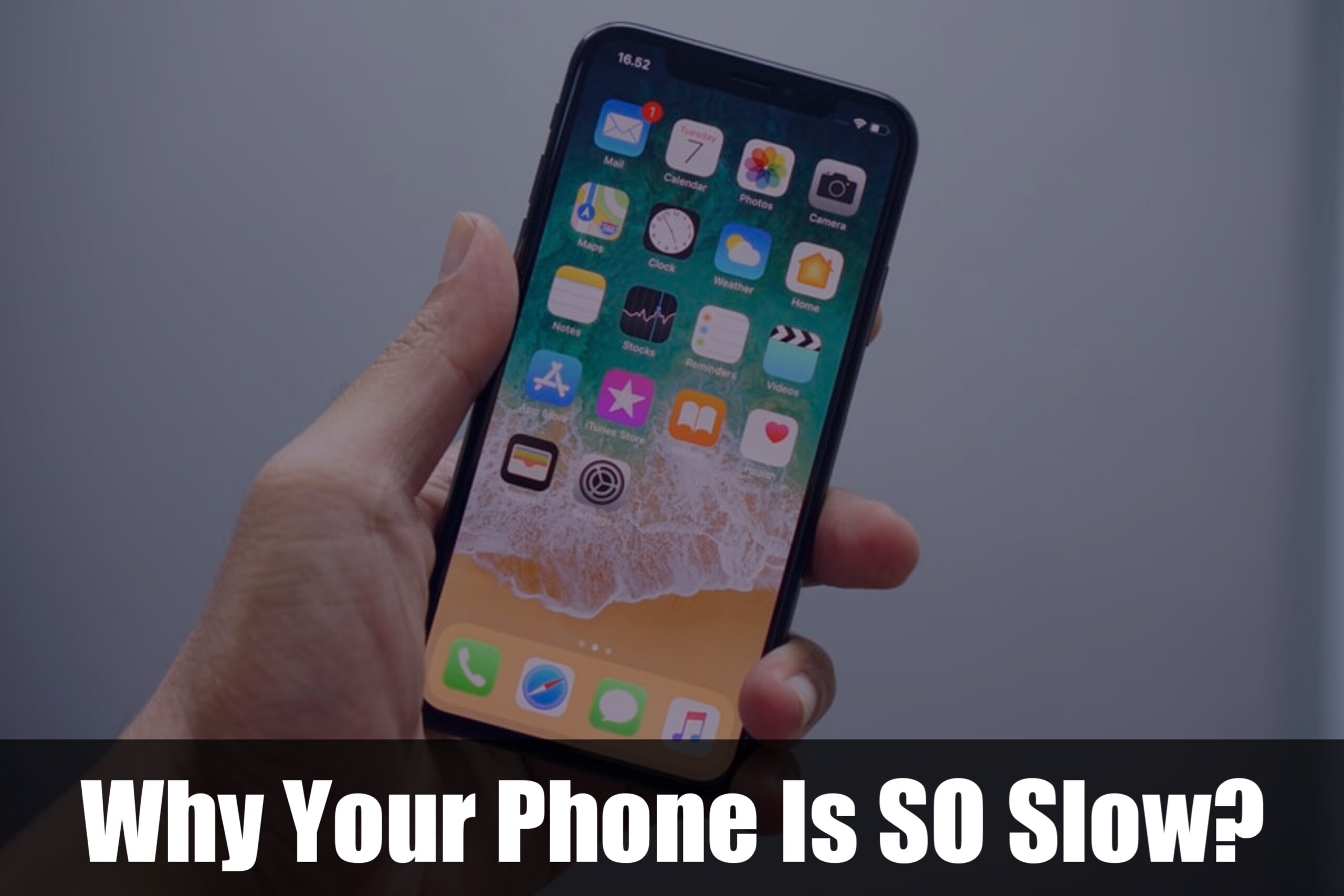
Another reason your phone might be running slowly is because of old or outdated software. Over time, updates and new features are released for Android phones, but if your phone is running an older version of the software, it might not be able to keep up. To fix this, you can update your phone’s software & also update your phone. This process can be a little bit complicated, but there are plenty of guides online that can help you out.
If your phone is still running slowly after trying these tips, there might be something wrong with the hardware. In this case, you might need to take it to a professional to get it fixed.
How to speed up your Smartphone?
Hey, have you noticed that sometimes your Smartphone has become slowly or hanged? If it is yes then this blog for you can boost or speed your phone if you read this article.
Here are some tips we hope will help you. Some steps you should follow to speed up your Smartphone:
- Clear out space
- Restart
- Disable animations
- Close background apps
- Cut down on widgets
- Customize your home screens
- Run a speed test
- Get rid of bloatware
- Update your software
- Use a battery saver app

How to Speed up Your Smartphone?
Let’s discuss those steps to speed up your Smartphone:
1) Clear out space:
Delete anything that isn’t of importance on your phone. This includes music files and photos of distant relatives that aren’t going to happen. So you can clean up your unnecessary folder or file to decrease the storage.
2) Restart:
A simple restart every once in a while can help your phone run at its best, especially if you’re having a few performance issues. If you don’t want to do the pressing of the power button thing, try setting up a schedule to turn off and on your device every day.
3) Disable animations:
Animations may look pretty, but they also use up your device’s resources. To disable them, go to Settings > Developer Options and turn off Window Animation Scale, Transition Animation Scale, and Animator Duration Scale.
4) Close background apps:
Chances are you’re not using all the apps running in the background, and they can slow your phone down. Go to Settings > Battery and look at the list of apps. Then, close anything you don’t need running in the background by pressing on them and tapping “Force Stop”.
5) Cut down on widgets:
Just like apps that run in the background (see 4), widgets use resources too. If you don’t need them, it’s best to turn them off.
6) Customize your home screens:
Changing the layout of your home screen can speed up performance. To do this go to Settings > Display > Home screen and choose an option like Standard (which has fewer animation effects), or Simple (which only uses one-third of the normal animation effects).
7) Run a speed test:
To measure how well your phone is really running, try running an app.
8) Get rid of bloatware:
Most phones come with apps pre-loaded that you don’t want or need which can slow your phone down. Go to Settings > Apps and find the ones you don’t want. Tap on them, and then hit “Uninstall”.
9) Update your software:
Make sure you’re always up-to-date with the latest software updates as they often include performance improvements.
10) Use a battery saver app:
If your phone has started sputtering at the end of the day, you may want to try an app that helps extend battery life.
We hope these suggestions help your phone perform as well as it should! Whether your phone is running Android or iOS, following these tips should result in a noticeable speed increase. For more detailed instructions on how to speed up your specific device, we recommend checking out the manufacturer’s website.
Happy browsing!
See: 5 Best Student Tools for Better Educational Experience in 2022


